Lesson Plans Provided by Steam'n | Print
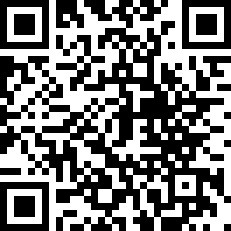
Zoo Works
Students use technology to investigate and present information on a variety of animals visited during a trip to the zoo.
Age Level:7-1011-1314-18
Lesson Type:
Traditional
Objective:
- Explore and or review facts about animals
- Learn about digital photo extraction and editing layers as they create a simple, eye catching t-shirt designs.
- Practice using pictures to communicate an idea.
- Practice working with text and arranging and organizing their work.
- Communicate and display their knowledge appropriately.
Materials:
- Prepare one or many computers for use with the class, ensuring they are in proper working order, connected to a power source and the Internet as needed, and have the necessary software installed.
- a photo editing software program appropriate for elementary students, such as Serifs PhotoPlus. Most programs will have tutorials and wizards to get you going quickly.
- Create your own example of a t-shirt that youve designed following the lesson guidelines to give students an idea of the finished project.
- Optional equipment includes:
- a digital camera (for photographing animals)
- a printer (for printing the finished t-shirt designs)
- T-shirt transfer paper -- 1 for each student (available at office supply stores)
- T-shirts in a solid color -- one for each student (ask students to bring in their own)
Learning Activities:
Explain to students that youll be taking a tour of a zoo, either on a live field trip or on a virtual trip scanning websites. While on your field trip, you will visit several animals and take (or copy and save) photographs of them.
Ask students to think of different types of animals. Focus on a wide variety of animals typically found at a zoo, or narrow in on a particular type of animal or habitat as your lesson dictates. Ask students: What are the animals key features? Where do they live and why? What do they eat and why? Do they make a sound and, if so, what is it? Encourage students to use scientific vocabulary whenever possible.
As a class, explore a local zoo. Many offer group or student discounts. Or, if the season or your schools budget requires you stay in the classroom, explore child-friendly websites with many animal photos, such as the National Zoo or the World Association of Zoos and Aquariums. Encourage students to take (or copy and save) photos of what they see, either live or from the Internet. (Be sure online photos are not copyright protected and are available under a creative commons license.) Ask students to make notes of their findings.
When you return to the classroom, tell the students they are going to use the computer to design t-shirts a zookeeper might wear. The t-shirts should encourage zoo visitors to observe a particular kind of animal or habitat. (Set parameters that align with your instructive goals, such as using particular words from a unit.)
Have students select a favorite animal, or assign one to them. Encourage them to draw the animals image first using paper and pencil. Ask students to consider what makes the animal unique or distinctive, and what excited them about visiting that particular animal?
Then, as a class, investigate the design software program you will be using for the project. Introduce students to the layers tab, found in most image editing programs, and tell them they should be working in three main layers: a text layer, an image layer (their animal), and a second image layer (the simple t-shirt image).
Open the program and have students select one to three photos they want to incorporate in their t-shirt design. Start with a basic blank t-shirt image (photograph and upload a picture in the classroom or use a free image such as the one found online at Free Blank T-Shirt Template.
Switch to the image of the students animal. Use the softwares extract tool to drag and outline the area of the photo you want to keep. Remind students they dont have to be particularly accurate when drawing this part. Most software then will ask users to preview the image you want to keep and click OK. Copy the cut-out image and switch back to the t-shirt. Paste it in as a new layer. Remind students to save their work as they go so they dont lose parts of their project.
Encourage students to adjust the image of the animal -- rotate it, use image adjustments to add various levels of brightness, hues and effects such as smudged edges until it appears as they want it to.
Then have students add text to their design. Remind them that the wording should encourage readers to visit the animal. For a chameleon, for example, the t-shirt might read, The Changing Face of the Springfield Zoo." Again, suggest students experiment with fonts, sizes, and color of text.
Remind students not to crowd their design with too many elements. Encourage them to explore their own creativity, adding layered effects, such as outlines, bevels, and shadows. If time allows, have students repeat the process with a new animal and t-shirt.
Finished t-shirt designs can be shared digitally on a class website or projector display. Another option would be to simply print the designs on paper -- anything from multipurpose paper to heavy stock and post them on a bulletin board or save them in a student portfolio.
If time and resources permit, encourage students to physically transfer their designs to a t-shirt. Involve the schools art, home, or life sciences teacher if possible. To print the designs on t-shirt transfer paper (available at most crafts stores), prepare the printer using the software that comes with the paper. There should be a printer setting to for printing a t-shirt transfer. When the paper is dry and cool, trim around the edges, lay the sheet face-down on a wrinkle-free shirt, set the iron to its hottest setting with the no-steam option, and press the iron firmly over the design to transfer it to the t-shirt.